Rocket League is a high-speed, competitive video game that combines elements of soccer and vehicular combat. Players control rocket-powered cars and aim to score goals by hitting a ball into their opponent’s net. As with many competitive games, small details such as controller settings can make a significant impact on gameplay, affecting factors such as accuracy, speed, and overall performance. Let’s explore the rocket league pro controller settings, which can help players of all skill levels improve their game and achieve better results on the field.
Basic Controller Settings

When it comes to playing Rocket League, controller settings can make a huge difference in gameplay. It’s important to understand the basic controller settings and how they impact the game. Here are some of the key settings and their functions:
- Controller Deadzone: This setting determines the amount of movement required for your controller’s joystick to register a command in the game. Lower deadzones can provide more responsiveness, but may also increase the risk of accidental inputs.
- Dodge Deadzone: This setting determines the amount of movement required for your controller’s joystick to register a dodge command in the game. Like the controller dead zone, lower values can provide more responsiveness but may increase the risk of accidental inputs.
- Controller Sensitivity: This setting adjusts the speed at which your car turns in the game. Higher sensitivity can make your movements more responsive, but may require more precise control.
- Camera Settings: The camera settings determine the angle and distance of the in-game camera, affecting how you view the game. Adjusting these settings can make it easier to track the ball and your opponents.
For new players, it’s recommended to start with the default settings and gradually adjust them as needed. This allows you to get a feel for the game before making any major changes. Additionally, it’s important to find the settings that work best for your playstyle and controller preferences.
As you gain experience and familiarity with the game, you may find that certain settings work better for you than others. Experiment with different values and configurations to find what works best for you. Remember, the right settings can make a huge difference in your performance on the field.
Advanced Controller Settings

In Rocket League, mastering the advanced controller settings can help you gain an edge over your opponents. Here are some of the key advanced settings and their functions:
- Air Roll Left/Right: These settings allow you to perform aerial maneuvers more efficiently by enabling you to roll your car in the air. By default, air roll is mapped to the same button as the handbrake, but assigning it to a separate button can make it easier to use.
- Powerslide: This setting allows you to perform sharp turns while driving. It’s particularly useful when trying to quickly change direction during gameplay.
- Ball Cam Toggle: This setting toggles the in-game camera between focusing on the ball and focusing on your car. By default, the camera is set to ball cam, but some players prefer to switch between the two for better visibility.
- Boost: This setting determines the amount of boost your car uses when accelerating. Higher boost settings can make your car move faster, but can also be more difficult to control.
For experienced players, it’s recommended to experiment with different advanced settings to find what works best for you. Adjusting these settings can greatly impact your gameplay, allowing you to perform aerial maneuvers, sharp turns, and boost more effectively.
A recommended advanced setting for experienced players is to separate air roll from the handbrake, enabling you to perform aerial maneuvers more efficiently. Additionally, toggling ball cam can help you track the ball more effectively, especially during fast-paced gameplay.
Pro Controller Settings

Professional players often use specific controller settings to optimize their gameplay. Here are some of the most common settings used by pros:
- Camera Settings: Many pros adjust their camera settings to improve visibility and accuracy. They often use a wider field of view (FOV) to see more of the field and adjust camera stiffness and distance for more precise aiming.
- Controller Deadzone: Deadzone is the amount of movement required for the controller to register an input. Many pros prefer a low deadzone to allow for more precise control.
- Dodge Deadzone: Similar to controller deadzone, dodge dead zone is the amount of movement required to perform a dodge. Lower dodge dead zone allows for quicker and more responsive dodges.
- Air Roll/Powerslide: Separating air roll and powerslide from the handbrake allows for more efficient aerial maneuvers and sharper turns.
These settings are effective for high-level gameplay because they allow for more precise control and faster reactions. Adjusting camera settings can improve visibility and accuracy, while reducing dead zone and separating air roll/powerslide allows for more efficient maneuvering.
To customize these settings to fit your play style, it’s important to experiment and find what works best for you. Start by adjusting your camera settings to improve your visibility and aim, and then gradually reduce your dead zone and separate air roll/powerslide to improve your control.
Troubleshooting Common Issues with Controller Settings

While controller settings can make a significant difference in your gameplay, there are some common issues you may encounter. Here are some troubleshooting tips for a couple of the most common problems:
Drifting Controls
If your car drifts unintentionally, this could be due to overly sensitive stick controls or a low deadzone. Try adjusting your controller’s deadzone settings to a higher number or lowering your stick sensitivity. You can also recalibrate your controller to ensure it’s working correctly.
Unresponsive Controls
Delayed or laggy movements can be frustrating when playing. This issue may occur due to a slow internet connection or controller input lag. To troubleshoot, try resetting your internet connection or use a wired connection instead of a wireless one. Adjusting your controller’s input lag settings or recalibrating your controller may also help.
By troubleshooting these common issues, you can improve your gameplay experience and take your Rocket League skills to the next level.
FAQs About rocket league pro controller settings
What are the most important controller settings to adjust for Rocket League?
The most important controller settings to adjust include camera settings, deadzone, dodge deadzone, and air roll/powerslide.
How can I find the right controller sensitivity for me?
Experiment with different sensitivities and adjust gradually until you find the one that feels most comfortable and effective for your playstyle.
Should I use a different controller layout?
Many players find it helpful to use a custom controller layout, but it ultimately depends on personal preference.
Can using the wrong controller settings hurt my gameplay?
Using the wrong controller settings can hinder your gameplay and make it harder to perform certain maneuvers, but it won’t necessarily prevent you from improving.
How often should I adjust my controller settings?
Adjusting your controller settings should be done on an as-needed basis, depending on how your gameplay feels and any changes in your playstyle.
Final Thoughts
Rocket league pro controller settings play a crucial role in achieving success in the game. It is important to experiment with different settings to find what works best for you and to continuously make adjustments as you improve your skills. By mastering your controller settings, you can elevate your gameplay and compete at a pro level.
Related Topics: