Security cameras are essential in keeping our homes and businesses safe from theft and other criminal activities. Blink Mini is a popular indoor security camera that offers high-quality video footage and easy installation. However, setting up the camera’s sensitivity can be a bit challenging, especially for new users. In this article, we’ll provide you with a complete guide on how to set up your Blink Mini’s sensitivity settings.
Understanding Blink Mini Sensitivity Settings

Before we dive into how to adjust Blink Mini’s sensitivity settings, it’s essential to understand what they are and what they do. Sensitivity settings determine how sensitive your camera is to motion and sound. You can adjust these settings to ensure that your Blink Mini only records the activity that’s important to you.
Blink Mini has three sensitivity levels: low, medium, and high. You can adjust each level individually for motion and sound detection. When motion or sound is detected, Blink Mini will record a video clip and send you a notification. By adjusting the sensitivity settings, you can avoid receiving false notifications, which can be frustrating.
How to Adjust Blink Mini’s Sensitivity Settings

Adjusting your Blink Mini’s sensitivity settings is straightforward. Here’s a step-by-step guide on how to do it:
Step 1: Open Your Blink App
The first step is to open your Blink app on your smartphone or tablet. If you haven’t installed the app yet, you can download it from the App Store or Google Play Store.
Step 2: Select Your Blink Mini Camera
Once you’ve opened the app, select the Blink Mini camera you want to adjust. You’ll see a live view of your camera’s footage.
Step 3: Access Your Camera Settings
To access your camera’s settings, tap on the gear icon located on the top right corner of the screen.
Step 4: Adjust Your Sensitivity Settings
Under the camera settings, you’ll see options for motion and sound sensitivity. You can adjust each level individually by selecting low, medium, or high. We recommend starting with the medium level and adjusting it based on your needs. You can also choose to turn off motion or sound detection if you don’t want to receive any notifications.
Tips for Setting Up Your Blink Mini’s Sensitivity Settings
Here are some tips to help you set up your Blink Mini’s sensitivity settings:
Tip 1: Consider Your Camera’s Location
The location of your camera plays a crucial role in determining the sensitivity settings. For example, if your camera is facing a busy street, you may want to set the sensitivity to high. On the other hand, if your camera is facing a quiet hallway, you may want to set the sensitivity to low.
Tip 2: Adjust Your Sensitivity Settings Based on Your Environment
Your environment can also affect your camera’s sensitivity settings. For example, if your camera is placed near a fan, it may pick up false motion detections. Adjust your sensitivity settings based on your environment to avoid false notifications.
Tip 3: Test Your Camera’s Sensitivity Settings
After adjusting your sensitivity settings, it’s essential to test them out. Move around in front of your camera to see if it’s detecting motion or sound accurately. If you’re still receiving false notifications, you may need to adjust your settings further.
FAQ About blink mini sensitivity settings
Can I turn off motion detection on my Blink Mini?
Yes, you can turn off motion detection on your Blink Mini if you don’t want to receive any notifications.
What should I do if my Blink Mini is still detecting false motion or sound?
If your Blink Mini is still detecting false motion or sound, try adjusting your sensitivity settings or changing your camera’s location.
How do I know which sensitivity level to choose?
Start with the medium sensitivity level and adjust it based on your needs and environment.
Can I adjust the sensitivity settings for individual cameras in a multi-camera system?
Yes, you can adjust the sensitivity settings for each camera individually in a multi-camera system.
How often should I test my Blink Mini’s sensitivity settings?
We recommend testing your Blink Mini’s sensitivity settings regularly, especially if you’ve made any changes to your camera’s location or environment.
Conclusion
Setting up your Blink Mini’s sensitivity settings can be challenging, but it’s essential to avoid receiving false notifications. By following the steps outlined in this article and considering the tips provided, you can adjust your sensitivity settings to suit your needs.
Related Topics: