Hollow Knight is a mesmerizing video game that takes players on a journey through an eerie, yet captivating world. This action-adventure game has received critical acclaim for its beautiful art style, engaging gameplay, and atmospheric soundtrack. In order to fully appreciate the stunning visuals of this game, it’s important to understand the significance of graphics settings. These settings can have a major impact on the performance and visual quality of the game. We’ll delve deeper into the world of Hollow Knight graphics settings and explore why they matter.
Minimum System Requirements

Hollow Knight is a visually stunning game, and to experience it to the fullest, it’s important to make sure that your system meets the minimum system requirements. Here is an overview of the minimum system requirements for the game:
- Operating System:
The game can be played on the following operating systems: Windows 7 or later and macOS 10.11.
- Processor:
The minimum required processor for playing is a 1.2GHz Intel Core i5 processor.
- Memory:
The game requires a minimum of 4GB of RAM to run smoothly.
- Graphics:
In terms of graphics, the game requires a minimum of a GeForce 9800 GTX+ (512MB) or ATI Radeon HD 4850 (512MB) graphics card.
- Storage:
The game requires a minimum of 9GB of free storage space on your hard drive.
Why Meeting Minimum Requirements is Important?
While it may be tempting to try and play this game on a system that doesn’t meet the minimum requirements, it’s important to note that doing so can result in poor performance and reduced visual quality. Meeting the minimum requirements will ensure that the game runs smoothly and that you’re able to fully appreciate the stunning visuals and immersive gameplay experience that it has to offer.
Keep in mind that not meeting the minimum requirements could cause the game to crash or freeze, resulting in a frustrating and unsatisfying gaming experience. So, if you’re planning on playing this game, be sure to check that your system meets the minimum requirements listed above.
Graphics Settings

Hollow Knight’s stunning visuals are a major part of the game’s appeal, but to get the best experience, you’ll need to understand how the various graphics settings work.
Here’s an overview of the different graphics settings available in Hollow Knight, along with recommendations for different types of systems:
Resolution
The resolution setting controls the number of pixels on your screen, and higher resolutions will result in sharper and more detailed visuals. However, higher resolutions also require more processing power, so if your system is struggling to keep up, lowering the resolution can help improve performance.
Texture Quality
Texture quality determines the level of detail on textures throughout the game, such as on walls, characters, and objects. Higher texture quality settings will result in more detailed and lifelike textures, but they also require more graphics processing power.
Anti-Aliasing
Anti-aliasing is a technique used to smooth out jagged edges and improve the overall appearance of the game’s graphics. However, enabling anti-aliasing can also impact performance, so it’s worth experimenting with different settings to find the right balance for your system.
V-Sync
V-Sync synchronizes your monitor’s refresh rate with the game’s frame rate, which can eliminate screen tearing and provide a smoother gameplay experience. However, enabling V-Sync can also result in lower performance, so it’s worth experimenting to see if it’s worth the trade-off.
Recommended Settings
- For low-end systems, we recommend using a lower resolution and lower texture quality settings to improve performance. Disabling anti-aliasing and V-Sync can also help to further improve performance.
- For mid-range systems, using a higher resolution and medium texture quality settings should provide a good balance of visual quality and performance. Enabling anti-aliasing and V-Sync can also help to provide a smoother gameplay experience.
- For high-end systems, using a higher resolution and higher texture quality settings will provide the best visual experience. Enabling anti-aliasing and V-Sync should not have a significant impact on performance, so they can be enabled for the best possible experience.
Advanced Graphics Settings

This game offers several advanced graphics settings that can further enhance your gaming experience. In this section, we’ll discuss the following settings:
Anti-Aliasing
Anti-aliasing is a technique that smooths jagged edges in graphics, resulting in a more polished and clean look. However, anti-aliasing can be resource-intensive and can impact performance, especially on lower-end systems. Here are the recommended settings for different types of systems:
- Low-end: Disable anti-aliasing to improve performance.
- Mid-range: Enable anti-aliasing at a low setting (e.g. 2x) to balance visual quality and performance.
- High-end: Enable anti-aliasing at a higher setting (e.g. 4x or 8x) to achieve the best visual quality.
Anisotropic Filtering
Anisotropic filtering improves texture clarity and sharpness at oblique angles, resulting in a more detailed and realistic appearance. However, like anti-aliasing, anisotropic filtering can impact performance. Here are the recommended settings for different types of systems:
- Low-end: Disable anisotropic filtering to improve performance.
- Mid-range: Enable anisotropic filtering at a low setting (e.g. 2x) to balance visual quality and performance.
- High-end: Enable anisotropic filtering at a higher setting (e.g. 16x) to achieve the best visual quality.
V-Sync
V-Sync synchronizes the game’s frame rate with the monitor’s refresh rate, preventing screen tearing but also capping the frame rate. Here are the recommended settings for different types of systems:
- Low-end: Disable V-Sync to improve performance.
- Mid-range: Enable V-Sync to prevent screen tearing and ensure a smooth gameplay experience.
- High-end: Enable V-Sync and consider using a higher refresh rate monitor to achieve the best visual quality.
Performance Tips

While Hollow Knight is a stunning game, some players may experience performance issues on their systems. Here are some tips for optimizing performance:
- Adjust Graphics Settings
One of the most effective ways to improve performance in this game is to adjust the graphics settings. As mentioned earlier, lowering the resolution and texture quality can help to improve performance on low-end systems. Disabling anti-aliasing and V-Sync can also help to further improve performance. Experimenting with different settings can help you find the right balance between visual quality and performance for your system.
- Close Other Programs
Running other programs in the background while playing can impact performance. Closing unnecessary programs before launching the game can help to improve performance.
- Update Drivers
Outdated or incompatible drivers can cause performance issues in games, including Hollow Knight. Updating your graphics card drivers can help to improve performance and reduce issues such as crashes or freezes.
- Defragment Your Hard Drive
If your game is installed on a traditional hard drive, defragmenting it can help to improve performance by organizing files and reducing load times.
- Close Background Applications
Closing any unnecessary background applications that are running while you are playing can help to improve performance.
FAQs About Hollow Knight Graphics Settings
How do I access the graphics settings in Hollow Knight?
Hollow Knight does not have a dedicated graphics settings menu, but players can adjust certain settings by using third-party mods like Special K. To access these settings, follow the installation instructions for Special K and then use the mod’s control panel to adjust settings like texture management.
What are some ways to improve graphics performance in Hollow Knight?
To improve graphics performance in Hollow Knight, try disabling Vsync by switching to Fullscreen Exclusive Display Mode (if available), using launch options to set a lower screen resolution, and installing third-party mods like Special K to manage graphics settings more effectively.
Can I adjust the quality of graphics in Hollow Knight?
While there is no dedicated graphics settings menu in Hollow Knight, players can use third-party mods like Special K to adjust certain graphics settings, such as texture management, that can potentially impact the quality of the game’s visuals.
How do I install and use Special K to optimize graphics settings in Hollow Knight?
To install Special K for Hollow Knight, follow the instructions provided in the Unofficial Special K Guide. After installation, press Ctrl+Shift+Backspace to open the mod’s control panel. From there, navigate to the Direct3D 11 Settings > Texture Management section to adjust settings like Ignore Textures Without Mipmaps. For more information, refer to the Unofficial Special K Guide.
Final Words
Hollow knight graphics settings matter in the game as they impact both performance and visual quality. Experimenting with the settings can help you find the right balance for your system. By optimizing the graphics settings, you can fully appreciate the game’s beautiful visuals while ensuring a smooth gameplay experience.
Relevant Topics: