If you’ve recently installed a Ring doorbell and are unsure about the next steps to take, this article will guide you through the process of setting up your Ring doorbell that is already installed. We will cover everything from connecting to the app, configuring settings, to troubleshooting common issues. By following these step-by-step instructions, you’ll have your Ring doorbell up and running in no time.
How to Set Up Ring Doorbell That Is Already Installed

Preparation
Before diving into the setup process, make sure you have the following items ready:
- Your smartphone or tablet with the Ring app installed.
- A stable internet connection.
- Your Ring doorbell already installed and properly wired or mounted.
Connecting to the Ring App
To connect your Ring doorbell to the app, follow these steps:
- Step 1: Open the Ring App
Launch the Ring app on your smartphone or tablet.
- Step 2: Tap on the ‘+’ Icon
Look for the ‘+’ icon in the top-right corner of the app’s main screen and tap on it.
- Step 3: Select ‘Set Up a Device’
Choose the ‘Set Up a Device’ option from the list of available choices.
- Step 4: Scan the QR Code
Scan the QR code located on the back of your Ring doorbell using your device’s camera. If the QR code is not readable, you can manually enter the device’s serial number.
- Step 5: Follow the On-Screen Instructions
The app will guide you through the setup process. Make sure to follow the instructions carefully to complete the setup successfully.
Configuring Doorbell Settings
Once your Ring doorbell is connected to the app, you can configure various settings to suit your preferences. Here’s how:
- Step 1: Access Device Settings
In the Ring app, go to the ‘Devices’ tab and select your installed Ring doorbell.
- Step 2: Explore the Settings Menu
Within the device settings, you’ll find options to customize different aspects such as motion detection, video settings, and two-way talk. Familiarize yourself with these options to optimize your doorbell’s functionality.
Setting Up Motion Detection

Motion detection allows your Ring doorbell to alert you when it detects movement near your front door. To set it up:
- Step 1: Access Motion Settings
In the device settings, locate the ‘Motion Settings’ menu.
- Step 2: Adjust Sensitivity and Range
Configure the sensitivity and range settings to your liking. You can fine-tune these parameters to ensure you receive relevant motion alerts without being overwhelmed by false notifications.
Adjusting Video Settings
You can adjust the video settings of your Ring doorbell to enhance the quality of recorded footage. Follow these steps:
- Step 1: Access Video Settings
In the device settings, find the ‘Video Settings’ menu.
- Step 2: Customize Video Quality and Resolution
Depending on your device’s capabilities and internet connection, select the desired video quality and resolution options. Higher settings will provide clearer footage but may require more bandwidth.
Enabling Two-Way Talk
The Ring doorbell allows you to communicate with visitors through the built-in speaker and microphone. Here’s how to enable this feature:
- Step 1: Access Audio Settings
In the device settings, locate the ‘Audio Settings’ menu.
- Step 2: Enable Two-Way Talk
Toggle the switch to enable the two-way talk functionality. You can also adjust the volume settings to ensure clear communication.
Customizing Notifications
Ring doorbells provide notifications when someone presses the doorbell or when motion is detected. To customize these notifications:
- Step 1: Access Notification Settings
In the device settings, find the ‘Notification Settings’ menu.
- Step 2: Configure Notification Preferences
Choose whether you want to receive alerts for doorbell presses, motion events, or both. You can also adjust the sound, vibration, and frequency of these notifications.
Creating Zones
Zones allow you to define specific areas where your Ring doorbell should monitor motion. Follow these steps to set up zones:
- Step 1: Access Motion Settings
In the device settings, locate the ‘Motion Settings’ menu.
- Step 2: Define Motion Zones
Using the app’s interface, draw zones on the screen to designate specific areas for motion detection. This helps reduce false alerts triggered by unrelated movement.
Integration with Other Devices
Ring doorbells can be integrated with other smart home devices for added functionality. Here’s how to set up integrations:
- Step 1: Access Integration Settings
In the device settings, find the ‘Integration Settings’ menu.
- Step 2: Connect with Other Devices
Follow the instructions provided in the app to connect your Ring doorbell with compatible devices such as smart speakers or security systems.
Troubleshooting Common Issues
Sometimes, you may encounter issues during the setup or operation of your Ring doorbell. Here are a few common problems and their solutions:
- Problem 1: No Power or Wi-Fi Connection
Ensure that your doorbell is properly wired or that the battery is charged. Check your Wi-Fi connection and move closer to the router if needed.
- Problem 2: App Connection Issues
Restart the Ring app, verify your internet connection, or reinstall the app if necessary. Make sure you’re using the latest version of the app.
- Problem 3: Motion Detection Errors
Adjust the sensitivity and range settings to reduce false motion alerts. Check for obstructions or sources of interference in the camera’s field of view.
FAQ About How to Set Up Ring Doorbell That Is Already Installed
Can I install a Ring doorbell without professional help?
Yes, Ring doorbells are designed for easy installation, and you can set them up without professional assistance. Simply follow the instructions provided with the doorbell or refer to the Ring app for guidance.
Can I access my Ring doorbell remotely?
Yes, the Ring app allows you to access and control your doorbell remotely. As long as you have an internet connection, you can view live footage, receive notifications, and communicate with visitors from anywhere.
What should I do if my Ring doorbell is not connecting to Wi-Fi?
If your Ring doorbell is having trouble connecting to Wi-Fi, make sure your router is functioning properly and within range. Restart both your doorbell and router, and double-check that you’re entering the correct Wi-Fi credentials during the setup process.
Can I integrate my Ring doorbell with other smart home devices?
Yes, Ring doorbells can be integrated with various smart home devices such as smart speakers, door locks, and security systems. Check the Ring app for compatible devices and follow the instructions to set up integrations.
How long does the Ring doorbell battery last?
The battery life of a Ring doorbell depends on various factors such as usage, motion detection settings, and Wi-Fi strength. On average, the battery can last between one to six months before requiring a recharge.
Final Thought
By following these step-by-step instructions, you can easily set up your Ring doorbell that is already installed. Remember to connect to the app, configure settings according to your preferences, and troubleshoot any issues that may arise. With your Ring doorbell properly set up, you can enjoy enhanced security and convenience for your home.
Related Topics:
- frigidaire refrigerator temperature settings 1-7
- Petsafe Automatic Feeder Setup
- litter robot settings
- Wopet Automatic Pet Feeder Set Up
- Popcorn Setting Microwave
- Blink Mini Sensitivity Settings
- Petlibro Automatic Cat Feeder Setup
- Whirlpool Microwave Defrost Settings
- What Temperature Is Low on a Crock Pot
- Dryer Settings for Jeans