Are you a Lenovo Ideapad user looking to unlock advanced BIOS settings on your device? Welcome to the perfect destination! This informative article will present you with a comprehensive, step-by-step tutorial on accessing and adjusting advanced BIOS settings specifically for your Lenovo Ideapad. Whether you have a passion for technology or require adjustments to specific settings, this guide will help you unlock the full potential of your device.
The Basic Input/Output System (BIOS) is a crucial component of your computer’s firmware that controls the system’s hardware and software initialization. It provides access to various settings, including advanced options that are not readily available in the user interface. When you unlock the advanced BIOS settings, you open up a world of possibilities, granting you enhanced control over your system. This newfound control allows you to optimize performance, fine-tune power management options, and personalize hardware settings according to your preferences.
Why Unlock Advanced BIOS Settings?

Unlocking advanced BIOS settings allows you to go beyond the default configurations of your Lenovo Ideapad. It opens up a host of options that can enhance your computing experience. Some common reasons for accessing advanced BIOS settings include:
- Overclocking the CPU or RAM for improved performance
- Adjusting fan speeds and temperature thresholds
- Enabling virtualization technology for running virtual machines
- Configuring boot priorities and startup behavior
- Disabling or enabling specific hardware components
- Modifying power management settings for optimal battery life
By unlocking these advanced settings, you can personalize your Lenovo Ideapad according to your specific requirements.
Unlock Advanced Bios Settings Lenovo Ideapad – Step by Step Guide
Precautions Before Modifying BIOS Settings
Before you begin modifying BIOS settings, it’s essential to take certain precautions to prevent any potential issues. Here are some important steps to follow:
- Back up your data: It’s a smart move to create a backup of your important files and data before you make any adjustments to your BIOS settings. This precautionary measure ensures that your valuable information remains protected in case any unexpected complications arise during the process. This precautionary step ensures that your valuable information is safeguarded in case any unforeseen issues arise during the process. If any issues arise during the modification process, you can easily revert your system back to its previous state.
- Research and understand the settings: Thoroughly research the advanced BIOS settings you intend to modify. Understand the implications and potential risks associated with each change.
- Take note of default settings: Make a note of the default settings before making any modifications. This will help you revert to the original configurations if needed.
- Proceed cautiously: Make one change at a time and test the system’s stability before proceeding to the next modification. This approach allows you to identify the impact of each setting on your system’s performance.
Accessing BIOS on Lenovo Ideapad
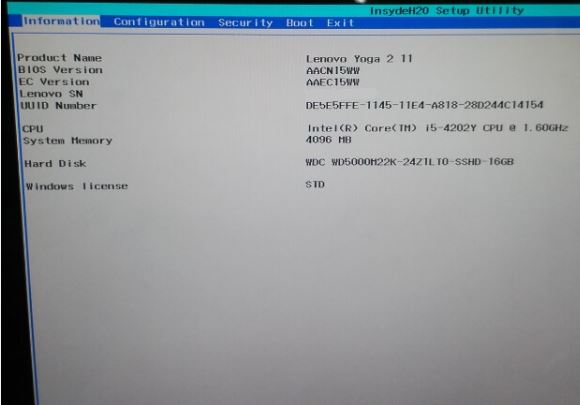
To access the BIOS settings on your Lenovo Ideapad, follow these steps:
- Shut down your Ideapad completely.
- Press the Novo button, usually located near the power button or on the side of your device.
- Select “BIOS Setup” or “BIOS Settings” from the Novo menu.
Navigating the BIOS Interface
Once you access the BIOS interface, you will encounter a menu-driven interface. To navigate through the available options, use the arrow keys, and simply press the Enter key to select your desired option. Different BIOS versions may have slightly different interfaces, but the overall structure remains similar.
Locating and Modifying Advanced BIOS Settings
Finding the advanced BIOS settings may vary depending on your Lenovo Ideapad model and BIOS version. Here’s a general guideline to locate and modify these settings:
- Look for a “Configuration” or “Advanced” tab in the BIOS interface.
- Navigate to the specific settings you wish to modify using the arrow keys.
- Use the instructions provided within the BIOS interface to modify the settings. The instructions may include specific keys or key combinations to enable or disable settings.
Saving and Exiting BIOS
After making the desired changes, it’s important to save your modifications and exit the BIOS interface properly. Follow these steps:
- Look for an option such as “Save Changes and Exit” or “Exit and Save Changes.”
- Confirm your selection and wait for the system to restart.
Troubleshooting Common Issues
If you encounter any difficulties while attempting to access or modify the BIOS settings on your Lenovo Ideapad, there’s no need to fret! We’ve got you covered with a list of troubleshooting tips to assist you:
- Ensure you’re using the correct key or key combination to access the BIOS.
- Update your BIOS to the latest version available from the official Lenovo support website.
- Reset the BIOS to its default settings if you’re facing stability issues.
- Seek assistance from Lenovo customer support or community forums for specific problems.
FAQ About Unlock Advanced Bios Settings Lenovo Ideapad
Are the advanced BIOS settings the same for all Lenovo Ideapad models?
The advanced BIOS settings may vary slightly between different Lenovo Ideapad models and BIOS versions. It’s always recommended to refer to your device’s user manual or Lenovo’s official support resources for specific instructions.
Can modifying advanced BIOS settings void my warranty?
Modifying BIOS settings doesn’t generally void the warranty. However, if you accidentally damage your system while making changes, it may not be covered under warranty. Proceed with caution and ensure you understand the implications of each modification.
How can I reset the BIOS to its default settings?
To restore the BIOS settings to their original configuration, you’ll need to access the BIOS interface and locate a specific option that might be named “Reset to Default,” “Load Optimal Defaults,” or “Load Setup Defaults.” Once you’ve found this option, simply select it, save the changes you’ve made, and exit the BIOS.
Can I overclock my CPU through the advanced BIOS settings?
Yes, the advanced BIOS settings allow you to overclock your CPU. It’s important to be cautious when overclocking because it can potentially lead to increased power consumption and generate more heat. Proper cooling measures and stability testing are recommended.
Is it possible to revert the changes made in the advanced BIOS settings?
Yes, you can revert the changes made in the advanced BIOS settings. Most BIOS interfaces allow you to reset individual settings to their default values or load the entire default BIOS configuration.
Is it safe to modify advanced BIOS settings on my Lenovo Ideapad?
Modifying advanced BIOS settings carries some level of risk, as it involves changing critical configurations of your device. If you are unsure about the specific settings or their implications, it is recommended to seek guidance from official Lenovo support or consult with experienced professionals. Proceed with caution, take necessary precautions, and ensure you understand the potential risks before making any modifications.
Final Thought
Unlocking advanced BIOS settings on your Lenovo Ideapad provides you with greater control over your system’s configuration. By adhering to the steps provided in this guide, you can gain access to and make adjustments to various settings, enabling you to optimize performance, personalize hardware behavior, and explore additional functionalities. Remember to exercise caution, take necessary precautions, and thoroughly research each setting before making any changes.
Related Topics: